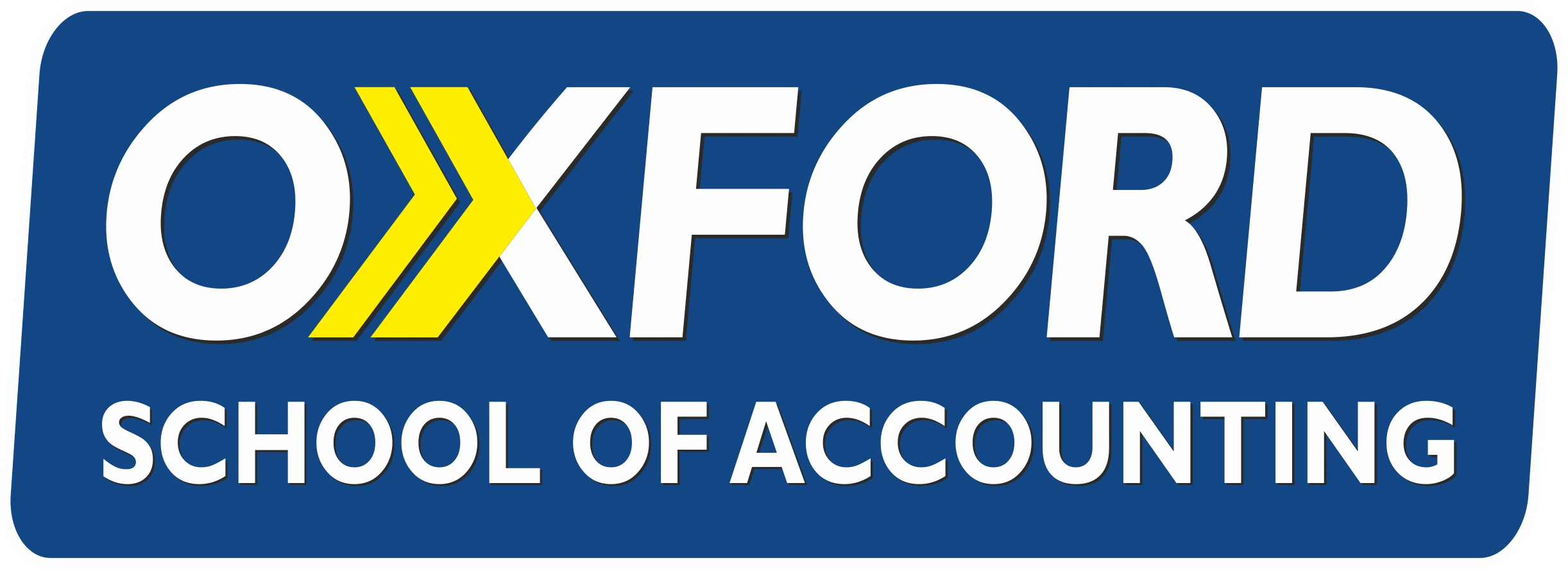Hello, everyone! Today, we're going to explore some of the hidden gems in Microsoft Word that can help you work smarter and make your documents stand out. Microsoft Word is more than just a tool for typing text. It's packed with features that can enhance your writing, organize your documents, and even help with research. Let's dive into these hidden features with examples and case studies to see how they can benefit you.
#### Use Styles to Make Your Document Professional
Styles in Word are a powerful tool for formatting your document consistently and professionally. Instead of manually changing the font, size, and color of your headings and text, you can use predefined styles. This not only saves time but also ensures that your document looks uniform.
**Example:** Imagine you're creating a project report. Instead of formatting each heading individually, you can apply the 'Heading 1' style for main headings and 'Heading 2' for subheadings. This gives your document a clean, professional look with just a few clicks.
#### Navigation Pane: Your Document's Best Friend
The Navigation Pane is a feature that often goes unnoticed but is incredibly useful for long documents. It allows you to quickly jump to different sections of your document, search for specific text, and even rearrange sections by dragging and dropping.
**Case Study:** A student named Priya was working on her thesis, which was over 60 pages long. Using the Navigation Pane, she could easily organize her chapters and move sections around without having to scroll through the entire document. This saved her a lot of time and made the editing process much smoother.
#### Track Changes and Comments: Collaborate with Ease
Word's Track Changes and Comments features are perfect for collaborating on documents. Track Changes lets you see who made what changes in the document, while Comments allow you to leave feedback without altering the text.
**Example:** A team working on a business plan used Track Changes and Comments to share feedback. Each member could see the suggestions and edits made by others, making it easy to discuss and refine the plan together.
#### Smart Lookup: Research Without Leaving Word
Have you ever needed to look up information while writing a document? Smart Lookup is here to help. Simply highlight a word or phrase, right-click, and select "Smart Lookup." Word will use Bing to show you definitions, related articles, and top search results right within the document.
**Case Study:** An author named Ankit was writing a historical novel. Whenever he needed to verify historical facts or find synonyms for overused words, he used Smart Lookup. This feature allowed him to research without ever leaving Word, making his writing process much more efficient.
#### Templates: Jumpstart Your Documents
Starting from a blank page can be daunting. That's where Word's templates come in. Whether you're writing a resume, creating a newsletter, or preparing a brochure, there's a template for that. Templates give you a head start with professionally designed formats and layouts.
**Example:** Meena needed to create a resume for her first job application. Instead of starting from scratch, she used a resume template in Word. She simply had to fill in her information, saving time and ensuring her resume looked polished.
#### Conclusion
Microsoft Word is a treasure trove of features that can help make your documents more professional, your collaboration more effective, and your writing process more efficient. By exploring these hidden gems, you can unlock the full potential of Word and elevate your documents to the next level.
Remember, the key to mastering Word is to experiment with these features and find out how they can best serve your needs. Whether you're a student, a professional, or anyone in between, these tips can help you create better documents in less time. Happy writing!
---
This blog post is designed to shed light on the less commonly used but highly effective features of Microsoft Word, explained in simple English to cater to students from a Hindi background. Through practical examples and real-life case studies, it aims to empower users to enhance their document creation and editing skills, making their Word experience more productive and enjoyable.